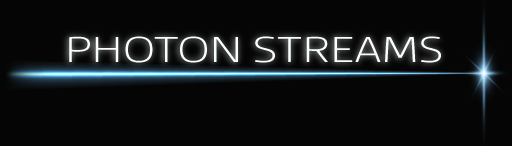(Ensure lighting mode it on in rekordbox preferences (Preferences > Extensions > Lighting tab > Enable lighting function)
Turn on the toolbar using this button:
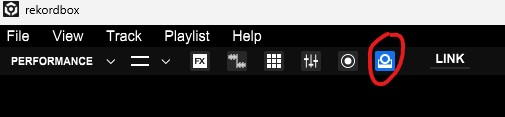
Will show you this toolbar:

Each of the sections of this toolbar is actually a button, highlighted in red here:

Use its settings icon or drop down arrow to the right of it to select what the button does. Press it to toggle its function on and off (its becomes highlighted when on).
What each function does
DMX Direct Control
3 of these allow you to assign up to 32 specific channel levels for when the button is off and on. Useful for controlling a DMX smoke machine say, master brightness of some specific fixtures, specific channels of DMX fixtures that aren’t controlled by the scene programming (e.g. gobo, rotate or prism of moving heads), etc.
Interlude scenes 1-8
Change the DMX output to be one of these pre programmed scenes. You can edit them by selecting Lighting > Macro Mapping > Select Ambient from the 2nd filter box:
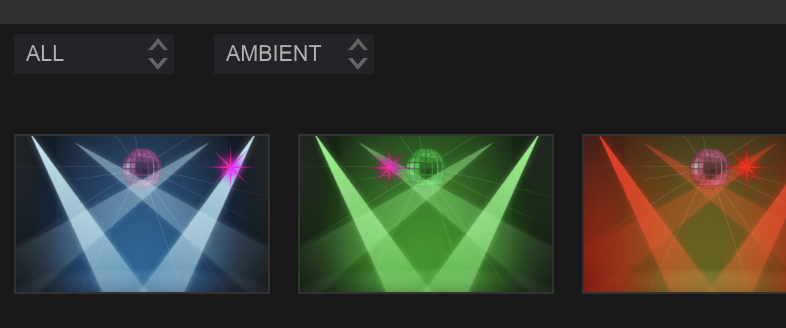
Auto/Manual 3124
Which deck is currently being used for lighting control.
Dimmer
Grand master of all dimmer levels. Adjusts the overall brightness of dimmer and RGB levels for all of the fixtures.
High/Mid/Low
Override the current “mood”. Each track can be set to one of these, this dropdown / button allow you to override live whatever mood the current track is set to and instead force the mood you want to be used. Note that the 3 different moods define lighting scenes for a different selection of track sections, meaning that changing this may not give you an optimum result.
There are 3 moods and 8 banks, which combined make up 24 different lighting looks. (Within each of these 24 looks individual scenes are pre-programmed that are associated with the different sections of the track that is being played).
Cool/Natural/Hot/Subtle/Warm/Vivid/Club1/Club2
Override the current “bank”. Each track can be set to one of these, this dropdown / button allow you to override live whataver bank the current track is set to and instead force the bank you want to be used.
There are 3 moods and 8 banks, which combined make up 24 different lighting looks. (Within each of these 24 looks individual scenes are pre-programmed that are associated with the different sections of the track that is being played).
Colour
Override the current colours being used to instead use the colour that you select here. There is a custom “User” color which you can edit in menu > Preferences > Extensions > Lighting > USER Color Settings
Off/Slow/Middle/Fast
Strobe override
FAST – All lights are flashed at a high speed if they are on
MIDDLE – All lights are flashed at a mid speed if they are on
SLOW- All lights are flashed a low speed if they are on
OFF: Turns off the Strobe effect that is assigned to any fixtures in the scene that is currently being output
Blackout
Blackout all fixtures