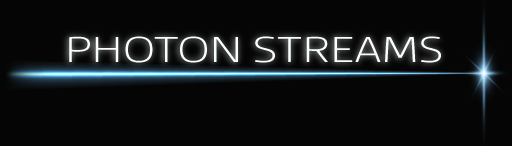Assuming you have a RGB laser with analog brightness control, you can trim the colour response to optimise it.
(These instructions are taken from Pangolin tutorial https://youtu.be/BOX0U0b0qSE )
In Projector settings > Colour settings select “Analog with log response”.
Show the “Grey scale test” test pattern:
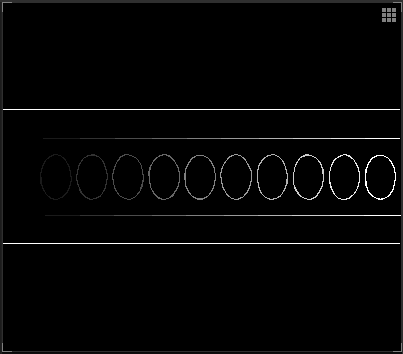
You’ll find that it may not be displayed properly, probably with missing circles on the dim left.
In the colour output levels, for each of the colours adjust the Min voltage setting up just enough so that the far left circle appears. Adjust each min level so that it appear white, whilst keeping the levels as low as possible.
Now look at the right most brightest circle, is it white? If any of the colours are too bright making it off white, reduce the max voltage level to get a nice white. Now go back and adjust the min levels if needed to make it all as perfect as you can get it.
Now go through each of the Dark/Medium/Light colors test patterns and see if what is projected is as close to what the PC’s preview shows as you can get it, tweaking the min levels if needed.
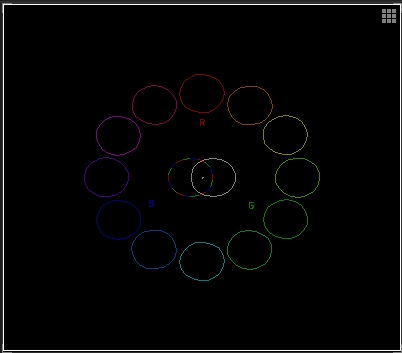
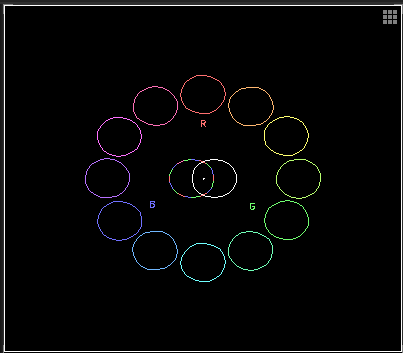
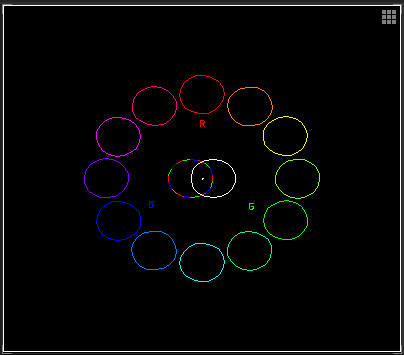
That’s it, you’ve now optimised the colour output and will have better response than the “Analog with linear response” option.