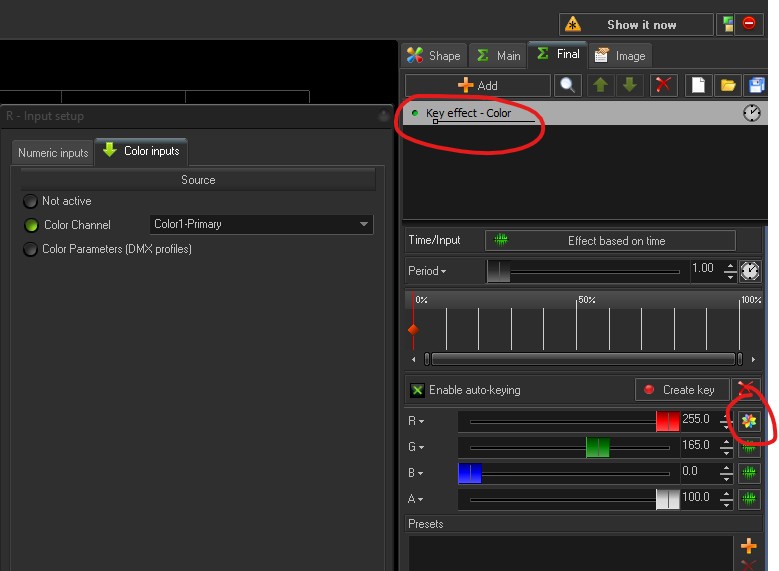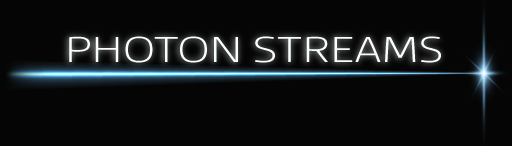Color Channels
When designing effects it would be really handy to allow the individual colors used in it to be changed when it’s played, for instance from a lighting desks DMX values or a MIDI controller say. Same effect, different color selections = perfectly synchronised to the lights and lots more variety from the same single effect design.
You can do this using Color Channels. See the pangolin doc here: https://wiki.pangolin.com/doku.php?id=beyond:channels
Beyond has Channels and also Color Channels, 255 of each. Although each “Channel has a colour setting, this is just the color used to display its fader, its Colour Channels you want and you can access these using this button:
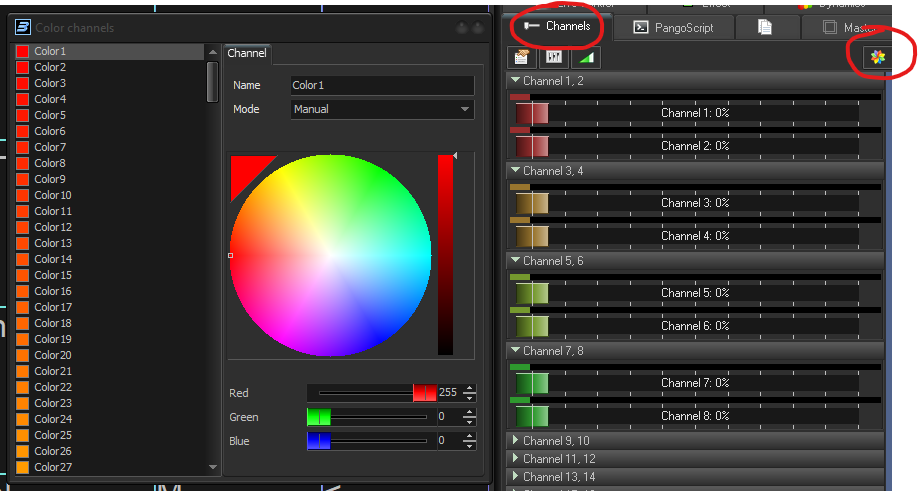
You can use these Color Channels to set the colour for most Effects by right clicking on a color and selecting “Colour Input Channels”
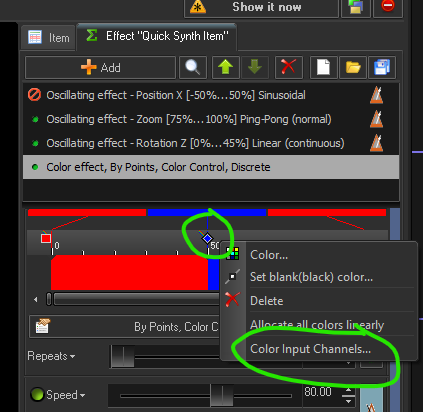
Coming up with a generic color choice plan
If you’re going to create effects using color channels you’ll want to come up with a plan, here’s what I’ve gone with:
Color 1 – The current lighting scene primary color (and brightest colour). As discussed on our page here, a lighting designer will often work with just 2 or 3 color choices for a scene, this is the primary one.
Color 2 – The current lighting scene secondary color. The other colour being used by the lighting designer for the current scene.
Color 3 – Next colour if wanted.
Color 4 – Next colour if wanted (darkest)
Color 5 – Key punchy pick out colour. E.g. Default white, use on tips of effects say. What would the lighting designer use to punch a shock into the current state from the lighting rig? Often white, but a colour channel so it can be changed if wanted
Altering Live – From PangoScript
ColorChannel.0.R = 255
ColorChannel.0.G = 0
ColorChannel.0.B = 0“.0” being the Color Channel to set (0 = Color Channel 1, 1 = Color Channel 2, etc).
“.R”, “.G”, and “.B”, being the Red, Green and Blue channels.
Value range: 0 to 255
Altering live – From DMX
Menu > Settings > DMX > DMX / ArtNet to PangoScript Settings …
Select 3 DMX input channels and for each one double click its Script box and enter one of these:
ColorChannel.0.R = Param(2)
ColorChannel.0.G = Param(2)
ColorChannel.0.B = Param(2)Applying color channel to a shape
Color channels aren’t available everywhere you can select color, but you can apply them using effects, for instance “Key effect – Color”, just press the color channel button next to the RGB faders: