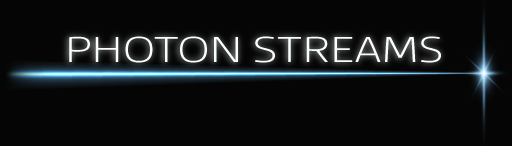Limitations
At the current time (RB v7.0.8), editing scenes is a bit of a painful process. The graphical UI does everything, but ability to do fast duplication, copy and pasting of settings, bulk editing, etc are cumbersome to use. You want to change the gobo used for all the sections of a particular mood+bank? You’ve got to go into each scene used for every section, find and edit each of the moving light fixtures individually to do it! Those 208 programmable scenes are great, but when you decide you want to start making serious changes is where rekordbox lighting currently really falls short (if you’re happy to change things live, DMX Direct Control gives you an ability to select a new gobo, rotation or prism say in your moving lights without needing to go in and edit the lighting scenes).
General usage
Lighting Mode > Macro Mapping > hover over a scene and press Edit
The timeline and selecting
Its not immediately obvious to all, but the timeline is intended to be selected, including the different attribute rows within it. If you’re editing an existing scene then you just right click on bits to edit them, but when you get into wanting to add settings to fixtures not yet using that attribute, or if you want to copy and paste, then you are supposed to drag the area of the timeline you want to set an attribute for and then right click and do that. This is true of colour, pattern, etc rows, they are all part of the timeline too and their row within it can be selected too (its not just the top brightness section you can select). What you select can be copied and pasted too, your selection is a block that you can copy and then paste somewhere else, including different attributes and also into other fixtures.
Saving
The save button highlights when there is something not yet saved. You MUST press it before pressing return to save your changes (it doesn’t warn you its going to dump your changes if you haven’t!!).
Pressing save will also put your changes onto the DMX output.
Assigning
The top half is where a scene is used – use the buttons to select the different moods (low/mid/high) and banks (cool/etc). There are 24 in all (3 x 8).
Drag a scene from the bottom scene display area onto a scene in the top scene display area of Macro Mapping for it to be used there.
Editing a scene
The bottom scene display area is the actual programmable scenes that you can edit.
Hover over them to see their name (which matches where they have been used for the default setup).
Hover over a scene in the bottom scene display area and select Edit to edit it.
See scenes DMX output live
DMX is output, but you need to press the bottom left play button to see the time bar play (really confusing because the moving heads will move according to their pattern regardless, but lights on will only be what happens to be on at the start of the timeline until you press play!).
If you are using DMX Direct Controls to do things that you need in lighting mode (e.g. setting a master brightness level) they will all get turned off by RB currently. You need to edit their Off vale to keep them working in lighting mode for you! I’ve found you need to go back and do this and press apply to make it work again if rekordbox gets closed.
To see changes you’ve made, press the Save button
Does editing a scene alter the programming of the mood+banks that are using it
Yes, editing a scene in the bottom will alter anywhere it is used (there is no need to drag it back onto the associated mood+bank in the top scene display area).
View
There are zoom buttons bottom right to be able to zoom and see the whole timeline.
Enabling a device type that’s currently not used in the scene
You need to select all the bars in the scene brightness area (drag a window left to right) then right click the selected area and select Color, Pattern, etc. Currently painful to do (it should just auto select the whole timeline width if you haven’t selecting any of it).
Copy and paste in right click menu
You need to select the portion of the timeline you want to copy, this can be the brightness, any of the other attributes, or all of them, but you need to drag and select their row(s) and then use copy. Then you can click and paste what you copied somewhere else, or into a different fixtures timeline. When pasting left click first to give the insertion point to use for the paste.
Delete in right click menu
Delete will delete whatever attribute you right click over (pattern, color, strobe, etc). To delete an unwanted node on the brightness timeline select and area containing the node then right click > Delete.
Strobe
The strobe dialog lets you define strobe amounts (100 = very fast flashing, lower values = slower flashing) for the start point (left side) and end point (right side) of the selected section.
The strobe setting can be overridden and turned off in performance mode.